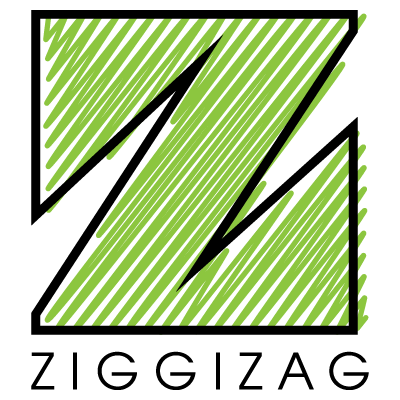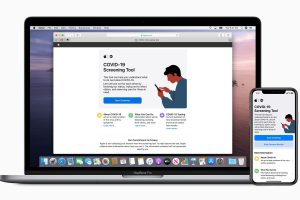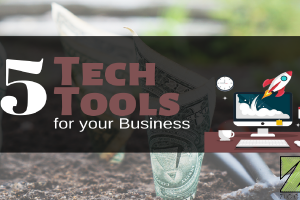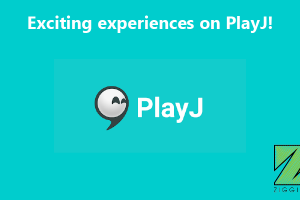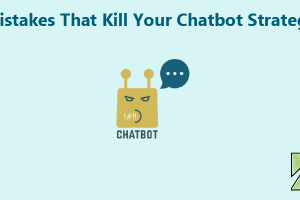Google has launched Google Tez UPI application in India on this Monday. The meaning of “Tez” is related to the speed of the newly launched app. There are many UPI and mobile wallet applications are available in the Indian market like BHIM, PayTM, MobiKwik, PhonePe etc but still Google decided to launch its UPI app in India. Google Tez is available on Google Play Store and on Apple Store as well. The size of the Android application is 7.05 MB and the size of iOS app is 56.6 MB. The other UPI applications like BHIM, PhonePe Andoird application sizes are only 2.99 MB and 4.26 MB respectively. Finance Minister Arun Jaitley launched the Google Tez application and said: “the idea of “Tez” was discussed by Google’s India-born CEO Sundar Pichai in January, just after demonetization.”
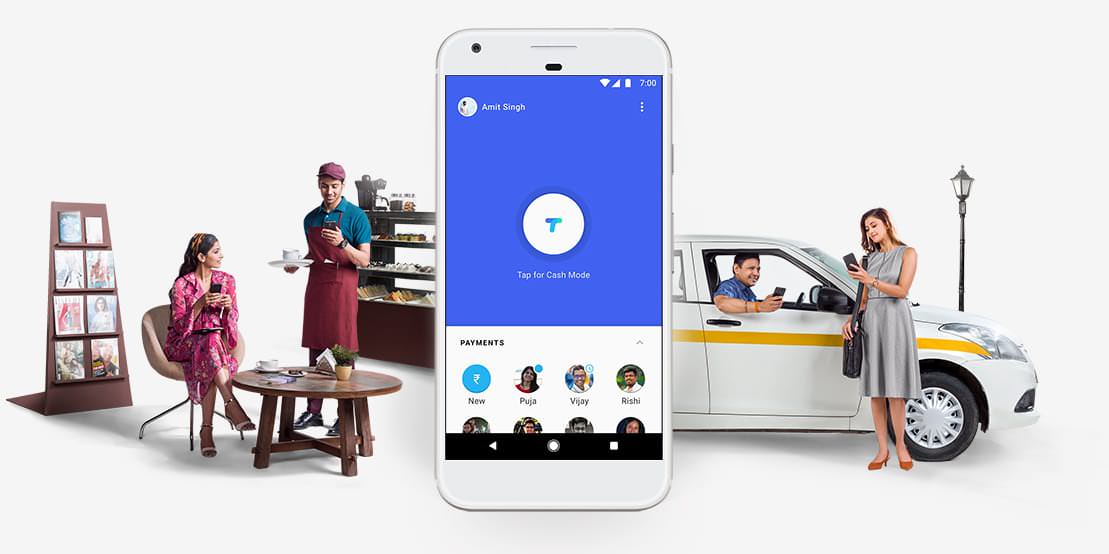
Google Tez: How To Use?
- To use the Tez UPI application you have to download it either from Google Play Store or from Apple Store.
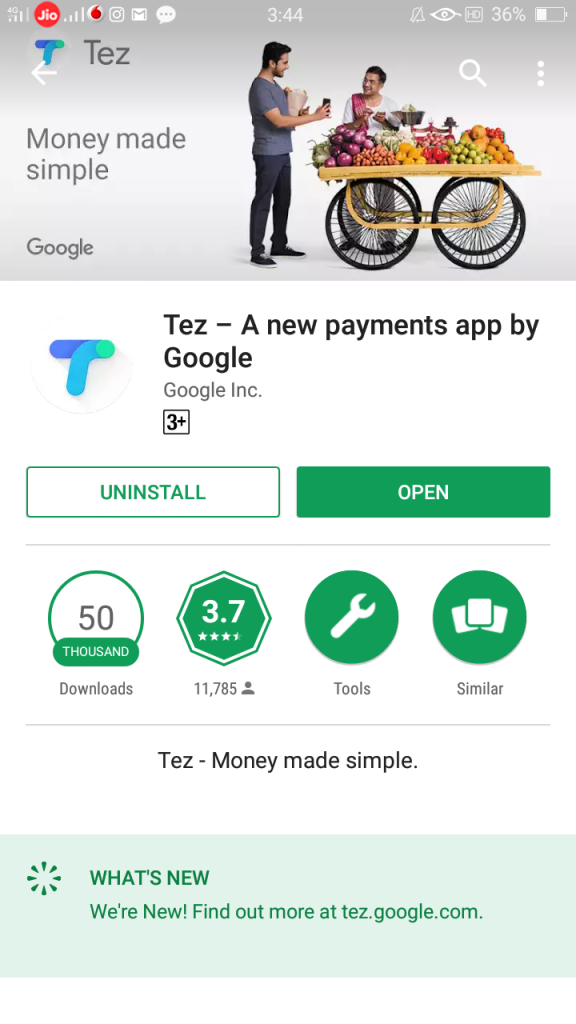
- Once you download the application it will give you the option to select your language. Google Tez supports seven Indian languages, Hindi, Bengali, Kannada, Marathi, Tamil, Telugu, and English.
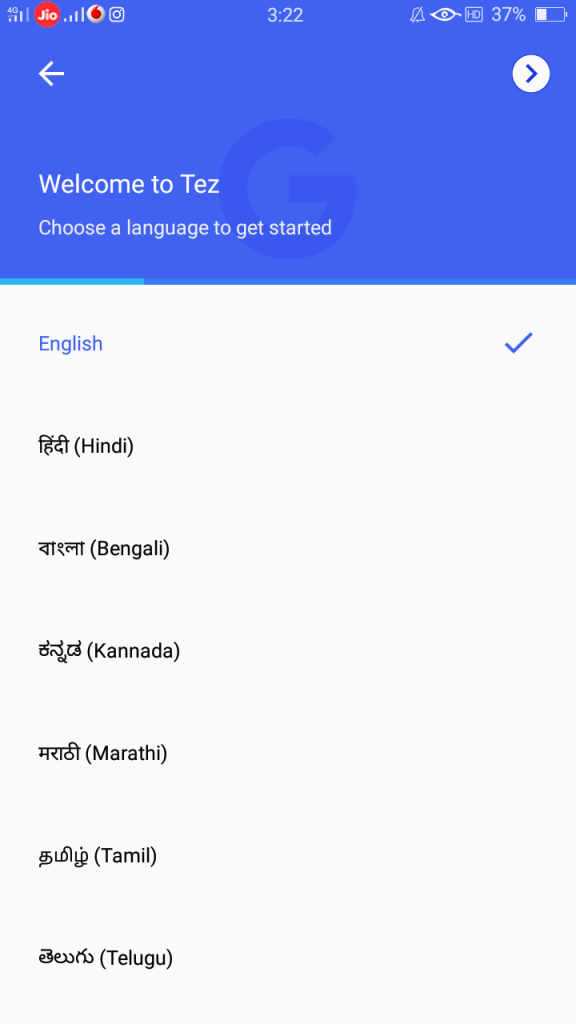
- Once you select the language and proceed then it will ask you to enter your mobile number and the mobile number should be registered with your bank account.
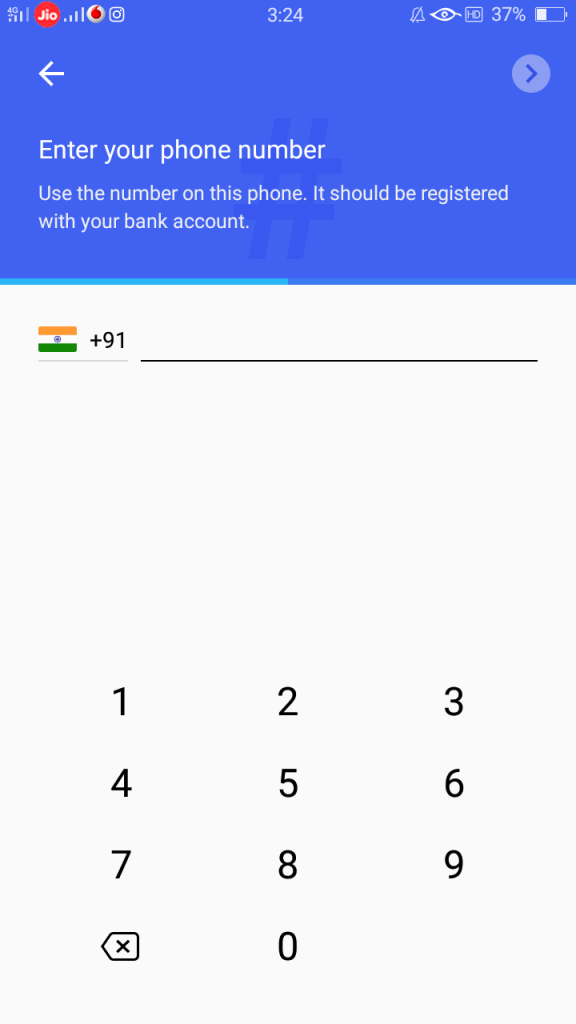
- Once you give your number then it will ask you to choose your Google account and you have to choose the Google account and click on continue.
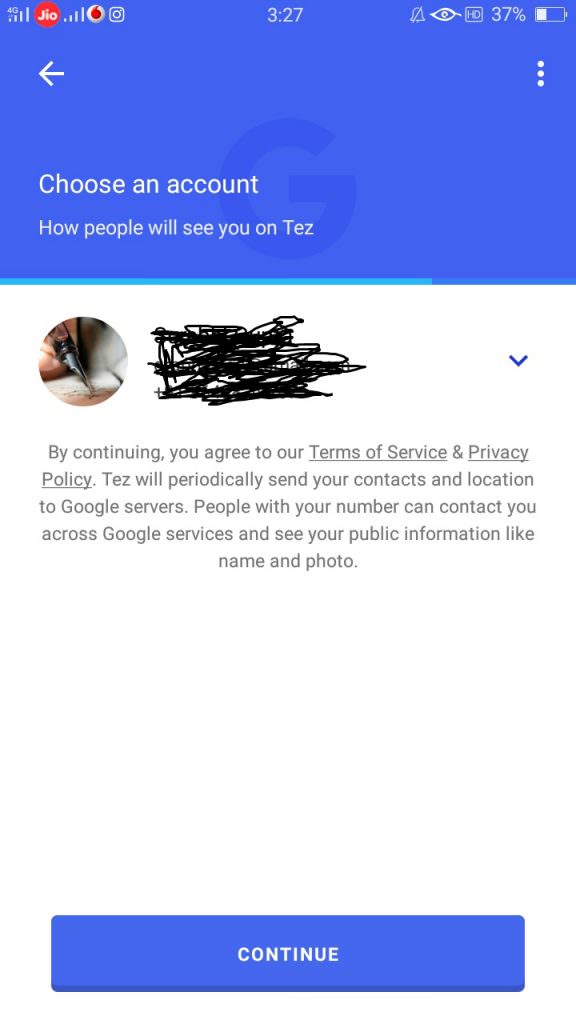
- In the next step, it will send the OTP to your mobile number and you have to verify your mobile number.
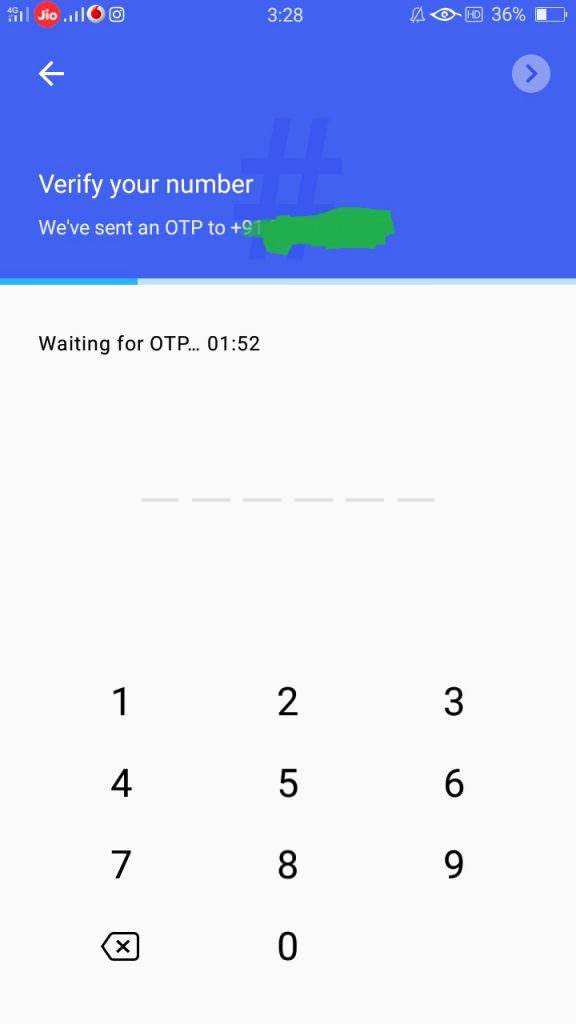
- Once you verify your mobile number, it will ask you to choose Screen Lock or Google PIN option to secure your Google Tez application. If you select the Screen Lock option then Google Tez can be opened by using your phone screen lock. I will suggest you, use Google PIN option because as I feel it is more secure. You have to enter 4 digits of Google Pin in the next step and re-confirm it.
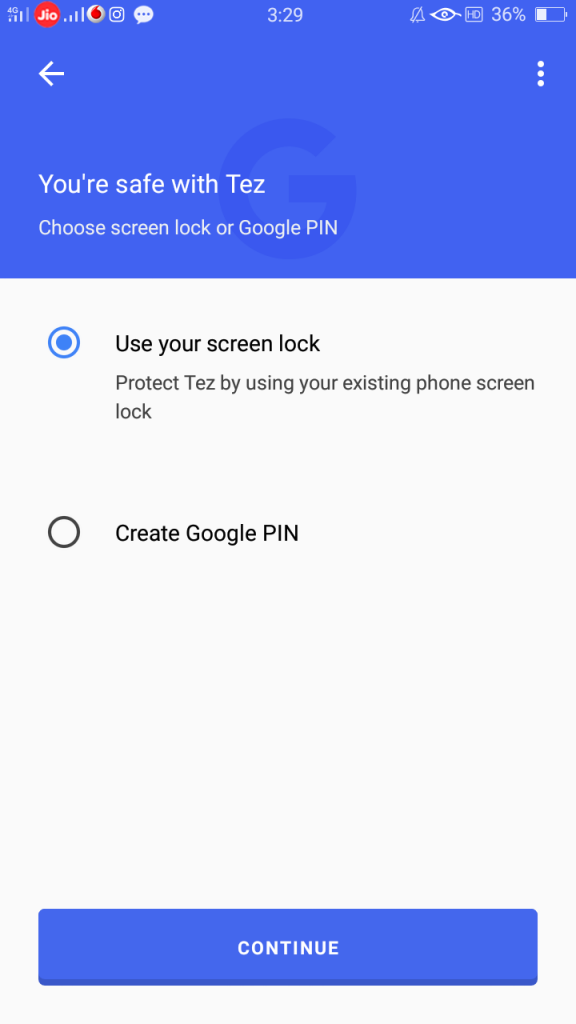
- Once you set your Google Pin then it will give you the option to add your bank account details and you have to verify the bank details and mobile number.
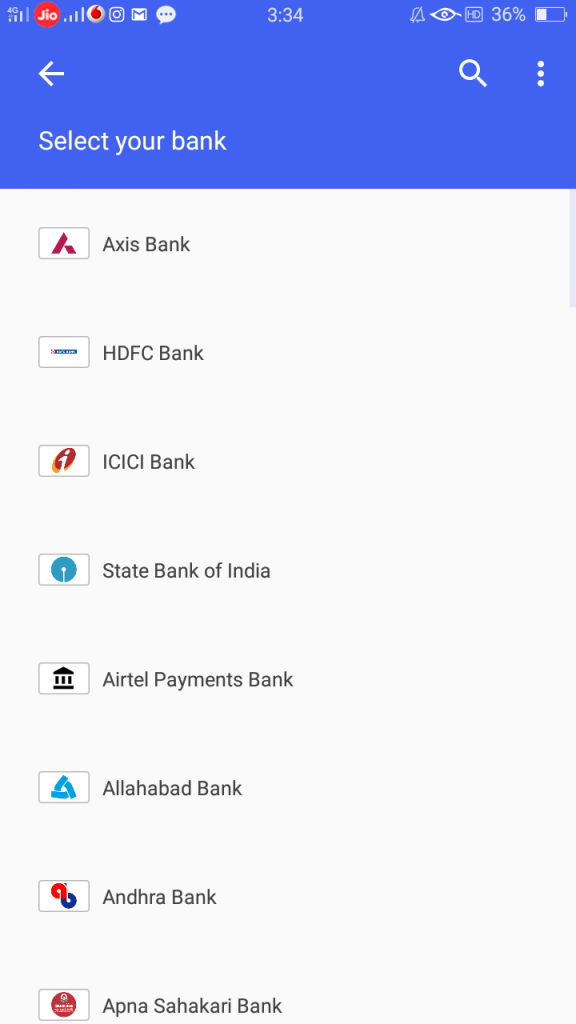
Once you complete these steps, now you are ready to use the Google Tez application. Now you can use the Google Tez application to send and receive the money in the different bank accounts and even you can use the Google Tez application as a mobile wallet.
What are your thoughts about newly launched Google Tez application?
Kindly share your opinion in the comments section below.
Also Read: Apple iPhone X Specifications, Features, Price, Launch Date